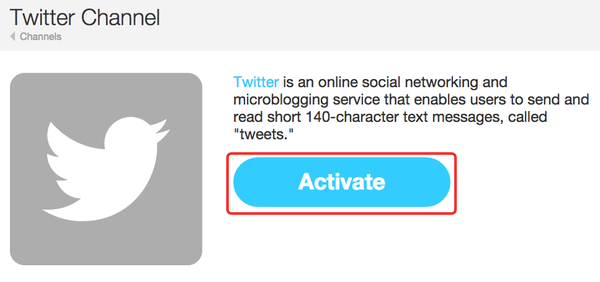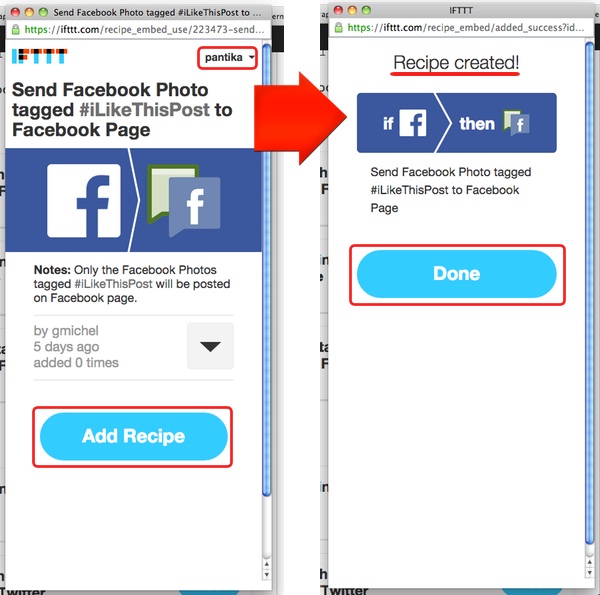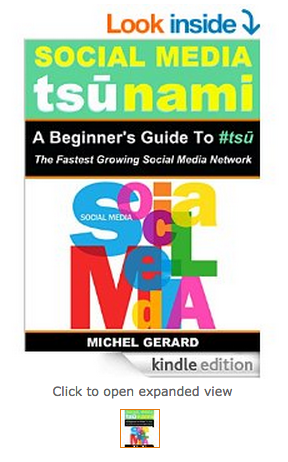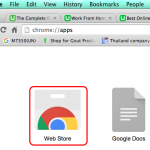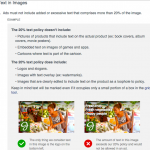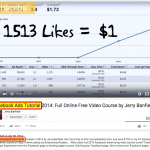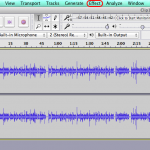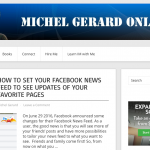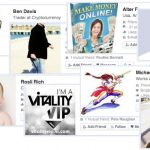This tutorial is going to show you how you can syndicate tsu posts on more Social Media sites. Learn how to post to multiple Facebook pages and on your Twitter with an image from tsu.
If you are not registered to tsu, here is your invitation.
When you post on tsu, you can choose to post to Facebook and Twitter at the same time. The problem is that you can’t post on your Facebook profile and your Facebook page at the same time. You have to choose one or the other. You also can’t post with an image on Twitter.
Syndicate tsu Posts
When you create a post in tsu, just add a hashtag #iLikeThisPost and activate the Facebook icon. Do not activate the Twitter icon.
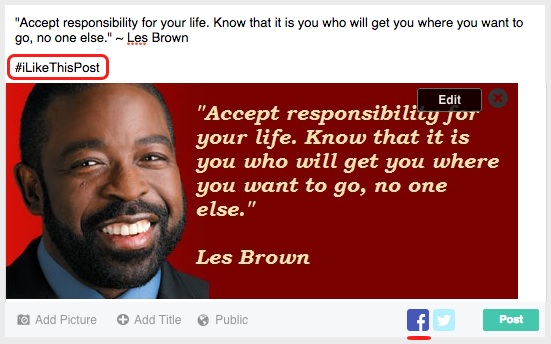
Click the “Post” button and the post is sent to your Facebook profile with the hashtag #iLikeThisPost which will be used in the system I explain below.
You first need an IFTTT account. Go to this page: https://ifttt.com/join
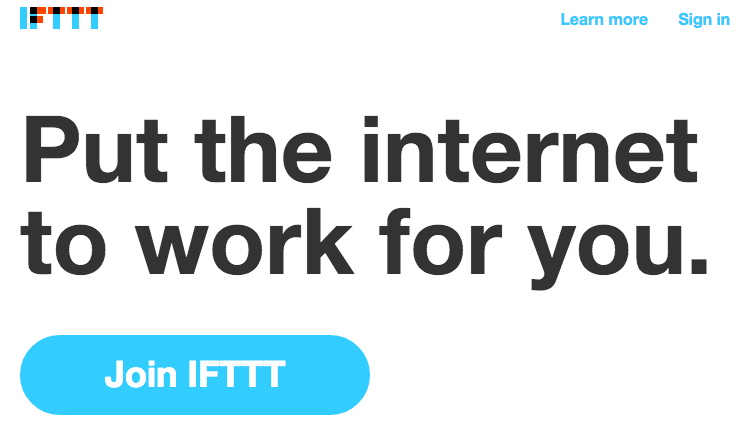
After you have signed-up for IFTTT, and confirmed your account in clicking the link in the welcome email, you will be ready to start the tutorial and syndicate tsu.
Setting up IFTTT for Facebook and Twitter
You need to be logged-in in your brand new IFTTT account, but also Facebook and Twitter.
In IFTTT, go to the “Channels” page.
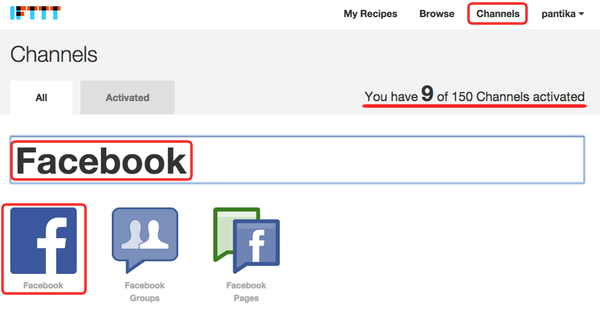
Notice that you already have 9 Channels activated automatically in your account.
Type “Facebook” in the search bar, 3 channels will show. Click on Facebook.
You will see this page.
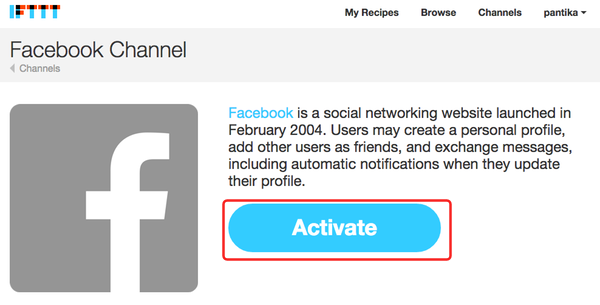
Click on the “Activate” button.
An you will see this.

Your Facebook profile s now active. How easy is that?
Now, you have to activate your FaceBook Page.
Go back to your Channels page and type “Facebook” again.

Select Facebook page.
You will see this page.

Click the “Activate” button.
There is one more step, and it is to select in the menu the page you want to activate.
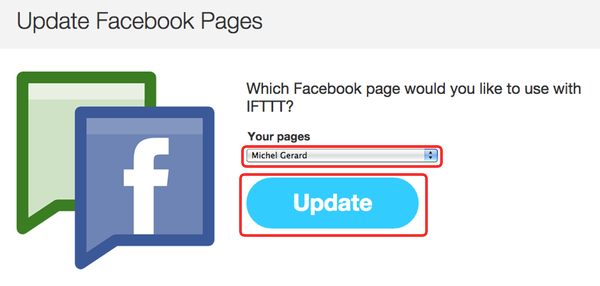
Click the “Update” button and you are done.
You have now to activate Twitter.
Go back to your Channels page and type “Twitter” in the search window.

Click on the “Twitter” icon.
You will see this page.
Click on the “Activate” button.
The application needs your authorization.
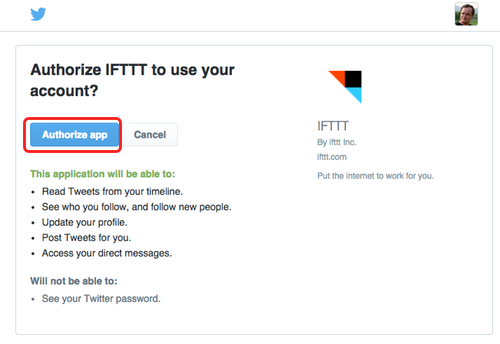
Click “Authorize app”.

Twitter is now activated.
Go back to your Channels page to verify the 3 channels you need are activated.
Click on the “Activated” tab.
Notice that you have 12 Channels activated.
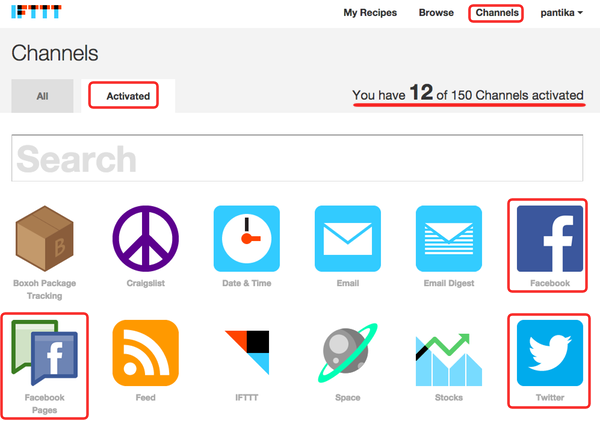
You can see that you have Facebook, Facebook page and Twitter active.
Now, what you have to do is just activate the recipes I have set-up for you.
Click on the “add” button of all 6 recipes on the section below.
IFTTT Recipes to Syndicate tsu Posts
There are 6 recipes available: 3 for FaceBook and 3 for Twitter.
Facebook:
Twitter:
Add Recipes to your IFTTT account
When you click on the “Add” button of one recipe, this is what happens.
A pop-up shows with the Recipe and your account name at the top right.
Click on the “Add Recipe” button and a second pop-up shows.
This confirms the Recipe was created in your account.
Click the “Done” button.
Repeat the process for all 6 Recipes.
Your IFTTT Recipes
Verify that all 6 recipes are active in your account.
Click on “My Recipes” and select the “Personal” tab.
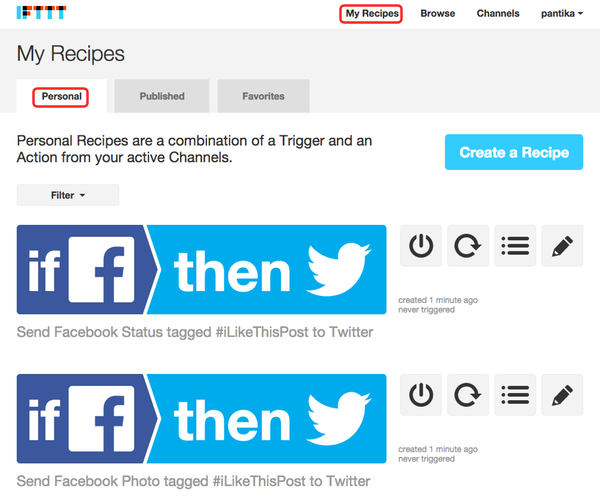
The 6 recipes should be in color like this on the page.
That’s all you have to do in IFTTT.
You don’t need to be logged-in in IFTTT when you send your tsu post.
If you want to know more about setting up your own recipes in IFTTT, read my other blog post:
How to Automate your Social Media Marketing
What the heck is tsu?
Tsu is the fastest growing social media network that pays you for posting, liking and sharing.
Read my blog posts on tsu:
TSU ~ THE NEWEST FREE SOCIAL MEDIA SITE
SOCIAL MEDIA TSUNAMI: A BEGINNER’S GUIDE TO TSU
Sign-up to tsu: www.tsu.co/gmichelbkk