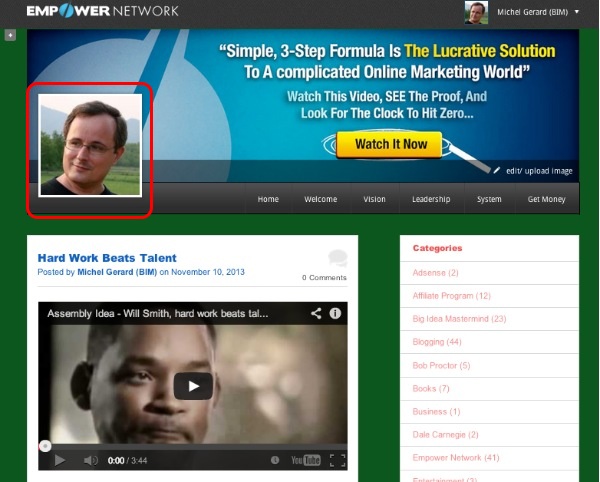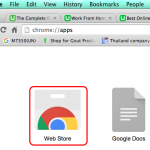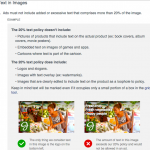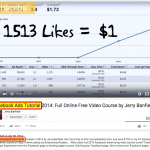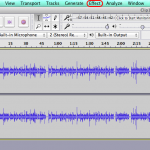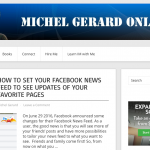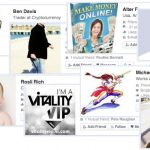The Blog Beast or ENV2 is the newest version of the Empower Network‘s viral blogging system, which has been developed to enable people with no IT knowledge to easily start blogging. In the previous blog post we learned how to get started with the Blog Beast. In this Blog Beast tutorial I am going to show you how to set your profile and your photo.
If you haven’t went through the last tutorial, click the link below:
Read previous Blog Beast Tutorial.
Blog Beast Tutorial 2
Go to the login page located here and log in.
At the top right you will see this.
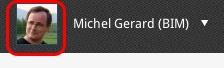
I have already set up my profile and it is why you are seeing my photo in the image above. You should see the default “Anonymous Man” image there, as well as on the top of your Blog Beast.
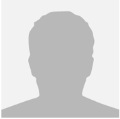
Click on the thumb image circled in RED to edit or view your profile, or click the little arrow to access the link in the menu.
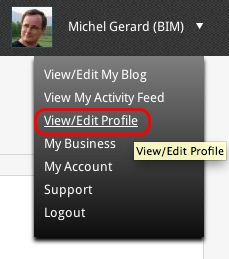
You will see the profile page.
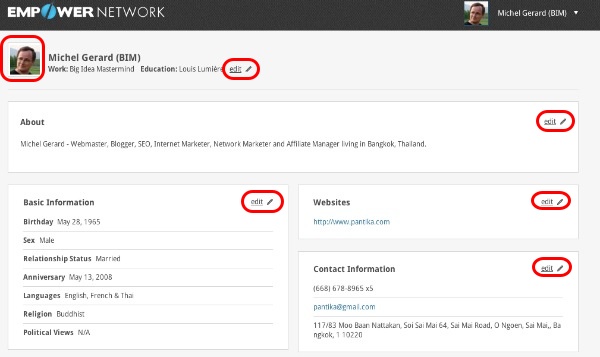
All the information in your profile can be edited after clicking one of the “edit” link circled in RED. Let’s start with the first area.

Click the edit link to specify “Work” and “Education”.

Enter your info in the areas presented (circled in RED), then click “Save”.
Now we are going to change the profile photo.
Click on the thumb image circled in RED.

A window like this will pop up. Click on “Browse” and select the photo from your computer.
The new photo will show.
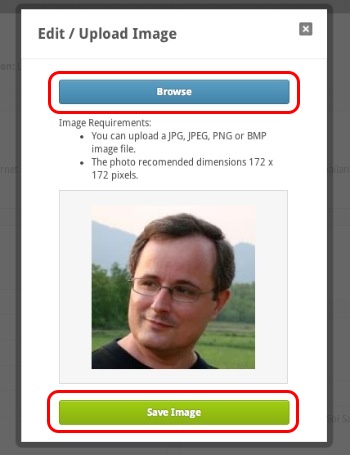
Click “Save Image” and the little cross at the top right.
Now your photo should show on your profile and the Empower Network brown menu bar at the top.
It should also show on your blog. Click the link in the menu.
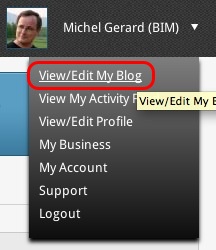
And you will see your photo in the header.
If the photo is not clear enough, upload a larger photo following the previous steps.
Now return to your back-office activity feed. Use the menu.
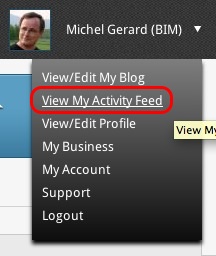
You will see.
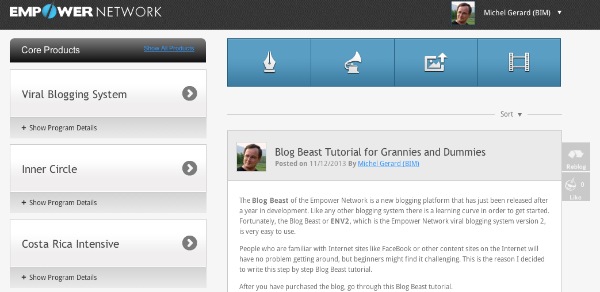
And voilà!
I hope this tutorial will be useful to you and I will see you in the next Blog Beast tutorial.
CLICK HERE TO GO TO THE NEXT TUTORIAL
If you have questions, comment below.
What? You still don’t have the blog Beast?
Click the button below
or
Get it here.