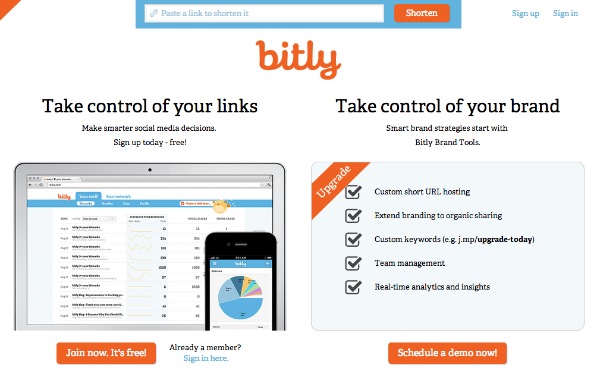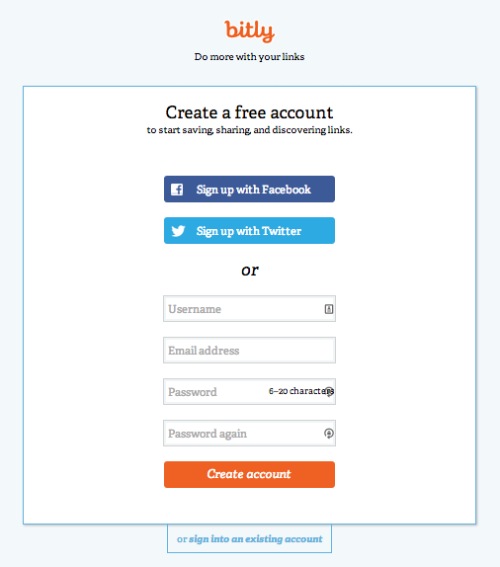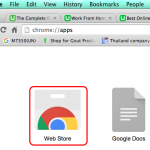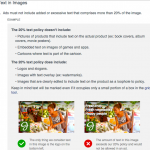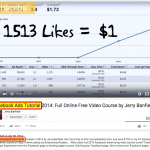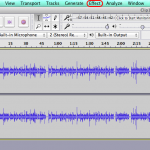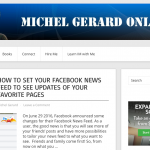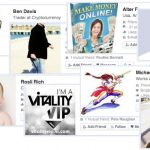Using Bitly to shorten links is easy, but people who are starting on the Internet may find it a bit challenging. This is the reason I am writing this Bitly tutorial today. First of all, why do you need to shorten links? You need to shorten long and ugly links you want to share via email or social media. A short link is just a redirection to the long and ugly link.
My long and ugly link may look like: https://www.mywebsite.com/folder/tk/235/hsj78/mypagehere.html?12345&abcde
and Bitly will change it to: https://bit.ly/he5j7Ab
It will show better when share and no risk to be cut by some email client.
If I am using an affiliate link like: https://www.blogbeast.com/?id=gmichel
It will become: https://bit.ly/15VMpOh
These 2 are working links, click on them to see what happen.
The advantage of using Bitly for affiliate links is
– Your link is shorter and can be shared easily.
– Your short link doesn’t tell it’s an affiliate link.
– You get detailed statistics for your link.
Bitly Tutorial
The first step is to create an account here. Click on the orange “Join Now. It’s Free!” button you see on the image above.
You may click on the FaceBook button for easiness or enter an email and password. You will receive by email a confirmation link you will have to click. Then you can login into your account in clicking the “Sign-up” link.

You notice that even without an account you can create a short link, but it’s very limited, you will not have all the good stuff. This page will display and choose your option to login.
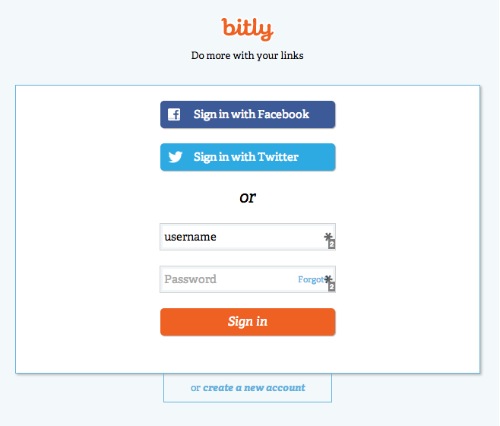
The first page in your account will display all your short links, which are in the “Your stuff” and “Bitmarks” sections.
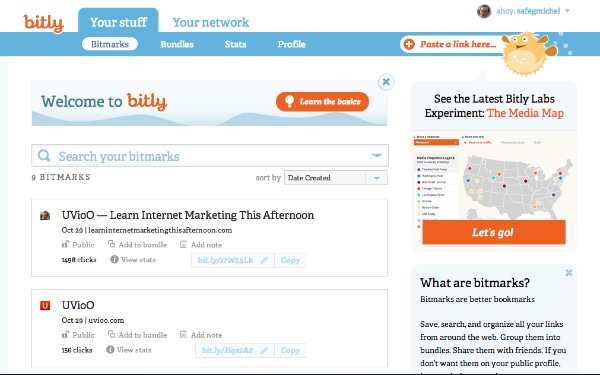
If you have a new account you will see nothing there yet!
The first thing after creating your account would be to update your profile.
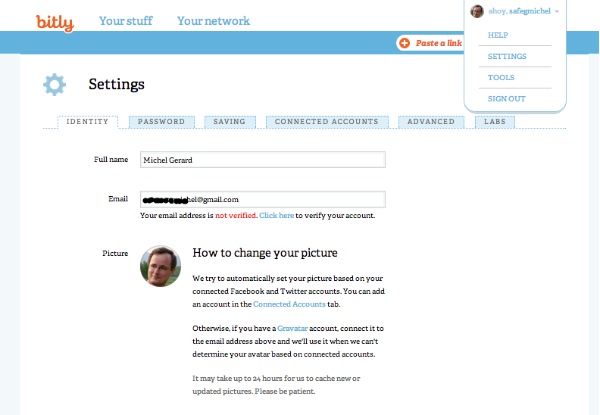
The first tab is where you have your name and email address, that you can verify in clicking the link. You can also add your picture, follow the instructions in the page. The other tabs are not necessary steps when you get started.
Your profile will show like this:
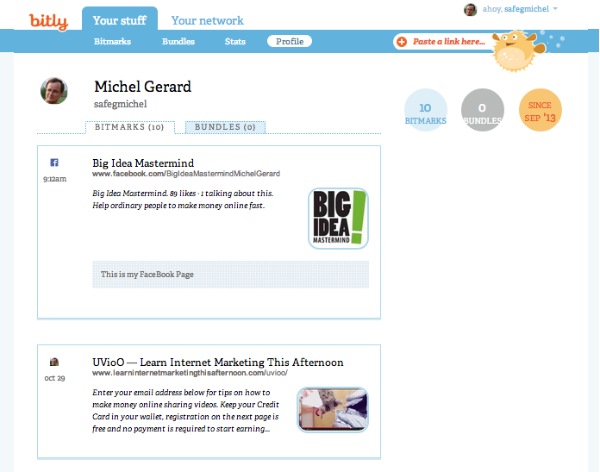
Only the short links that you have made public will show on your profile.
In the next post I am going to show you how to create short links and see your stats.
See you on the next page: CLICK HERE for Part 2