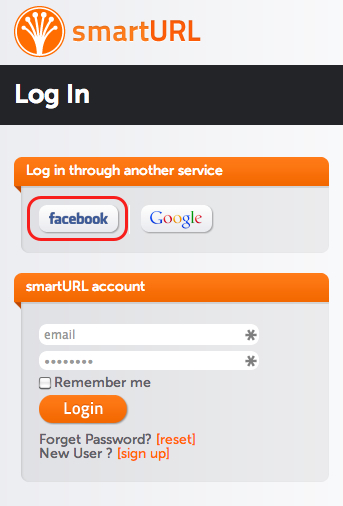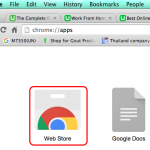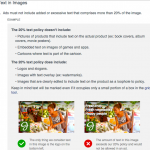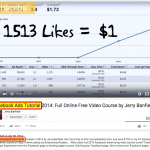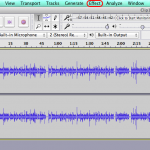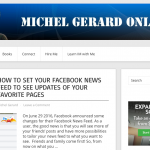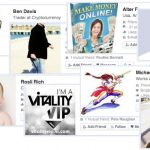Every Internet marketer who is serious with their business track their links. Tracking links is the only way to determine if a method of promotion is working or not, and helps decide if adjustments have to be made. Today, I am going to show you how to track your links with SmartURL.
SmartURL is designed to help simplify the process of marketing online. Their goal is not just to make shorter URLs, but to create a platform that enables smarter marketing.
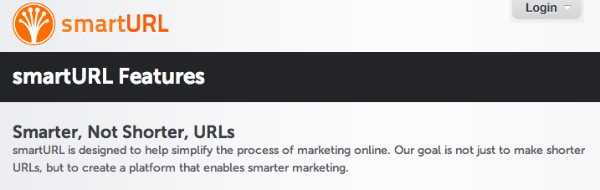
With SmartURL you can:
– make geo-aware links
– make live redirects
– do simpler performance tracking
– collaborate with other users
– see detailed stats
Track your Links with SmartURL – Step by Step
The first step is to go to the login page here.
Using FaceBook to login is very easy.
Click the FaceBook button and you will see this screen.
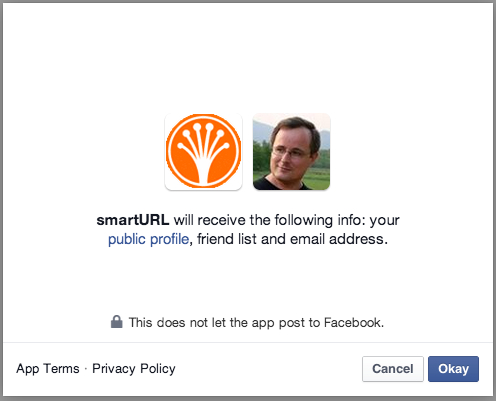
Click “OK”.
You are now ready to create your first link.
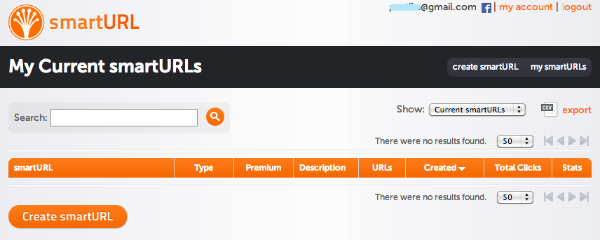
Click the “Create smartURL” orange button.
A new page will show where you can enter your link.
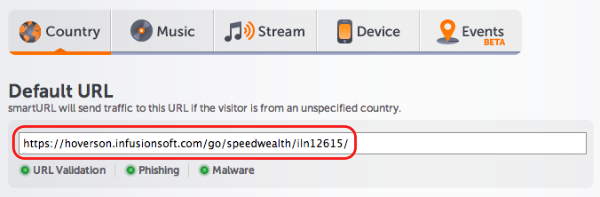
The URL will be checked and when it passed you will have these 3 little green dots showing. It is the default URL that will be used for all traffic
The next step is geo-localization.
You can specify a different URL from the default URL targeting countries.
If you have a page in French, you can select the country “France” and enter the URL.
If you have a page in Thai, you can select the country “Thailand” and enter the URL.
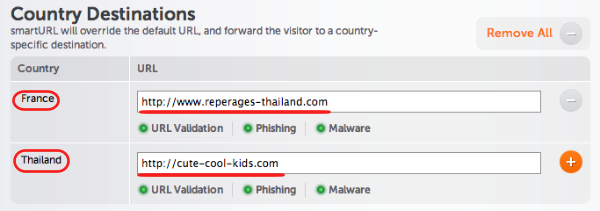
A visitor from one of these 2 countries will not be shown the default smartURL, but the one you have specified for each couuntry.
How powerful is that?
The next step is to select your custom alias if you wish.

The system will tell you if it is already taken or not.
Leave blank to let the smartURL to create a unique link for you.
The next window is for a description so you know what the link is for.
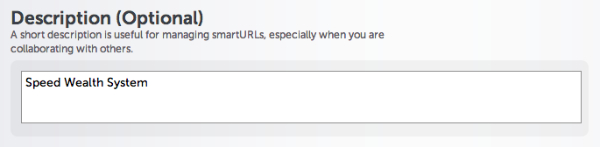
If you want to collaborate with other people, you can give them access in the next step.

You can also select their access level, which is “Read Only” in this case.
The last step on this page is to click the “SAVE” button.
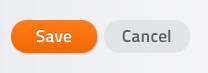
After clicking “Save”, you will be directed to a IQid page with other options to better track the sources of your traffic.
In this example the smartURL’s alias is “golz87” and the smartURL is https://smarturl.it/golz87
If you want to use this link only for Classifieds sites, you can enter a value in the “Site” field.
![]()
The smartURL link becomes https://smarturl.it/golz87?IQid=classifieds
In the statistics you will clearly see the traffic coming from “classifieds”.
Then, there is a set of social media links ready to use.
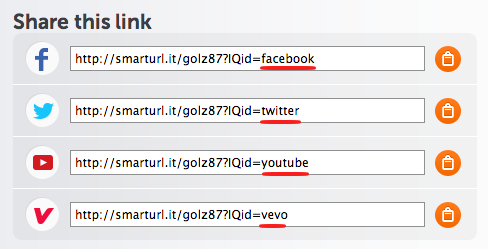
When you use the FaceBook link, only in FaceBook, the statistics will clearly show your traffic for this social media site.
In fact you can create links on the fly… You just have to add a value after https://smarturl.it/golz87?IQid=
If you want to track your links for an advertisement on Craiglist you can use https://smarturl.it/golz87?IQid=Craiglist
… or for your newsletter: https://smarturl.it/golz87?IQid=Newsletter
You get the picture!
The last very neat option is the QR code.
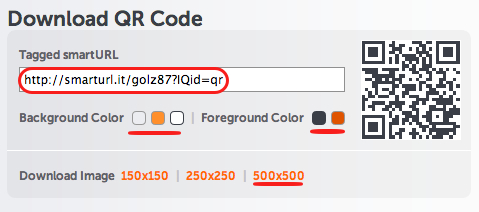
The link is generated automatically and all you have to do is to select your background and foreground color, then download the QR image.
If you want to see all your smartURL links click on the “my smartURLs” link.
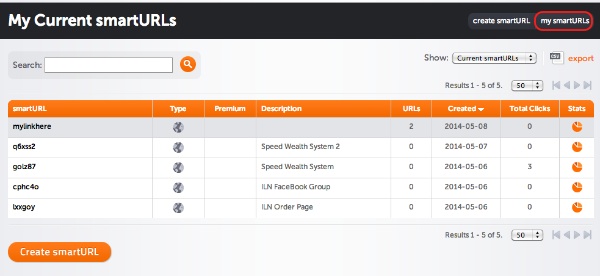
There you can see all your links, edit, open or archive them. You can also access the statistics (click on the small pie chart).
I hope that you have found this tutorial on how to track your links with SmartURL useful.