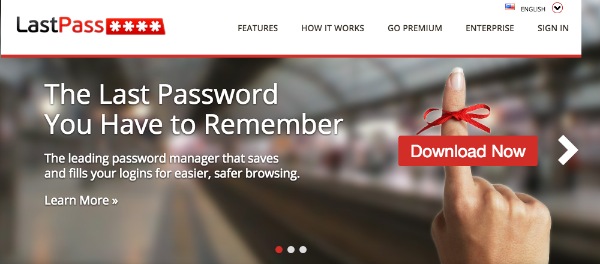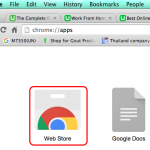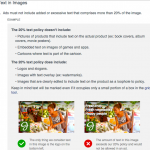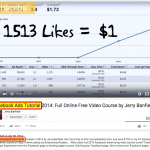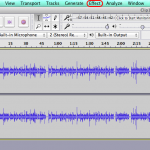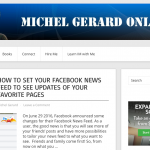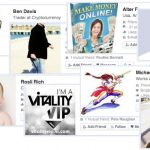If you are in the Internet Marketing niche, Safelist Marketing is a good free method to get traffic to your offer, to collect leads and make sales. Like all free traffic methods you have to get committed to do what you have to do to make it work. I am using more than 70 Safelists at the moment and I am going to give you a couple of Safelist Marketing tips using LastPass to quickly register and save your login details for all lists.
You have to use a huge amount of Safelists and get organized in order to save time and get results in this kind of marketing. Registering can take a very long time without the tips I am going to show you.
Safelist Marketing Tips – Using LastPass
LastPass is a free online tool that helps you to remember usernames and passwords for the websites you visit and fill forms.
Click the image to create your account or click here.
All your data in LastPass is securely saved online and you can access the data from any computer you use through a Firefox or Chrome plugin.
Safelist Marketing Tips – This is how I do it…
I use LastPass:
– to save my Safelists username and password.
– register to new Safelists.
– send my emails in Safelists.
1) LastPass – Logging in
After you have registered for a particular Safelist, go to the login page and enter your username and password for the first time. LastPass will ask you if you want to save the information and display a window like the one below.
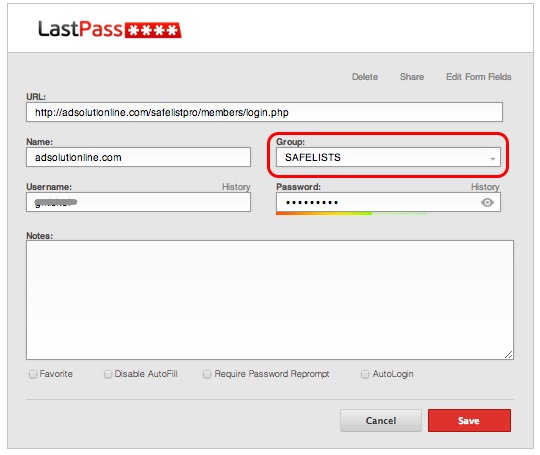
I save all of them in a Group I named “SAFELISTS”. Now, each time I go to a login page the username and password is automatically filled.
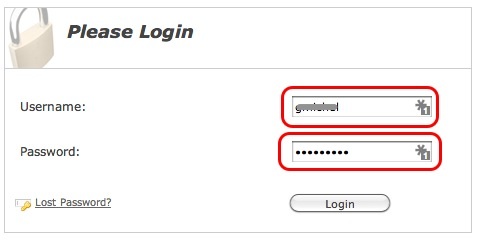
I just have to click the “Login” button.
2) LastPass – Registering
You just have to set this once and you will be able to register to many Safelists very fast.
Locate the LastPass icon on the toolbar and click “My LastPass Vault”.
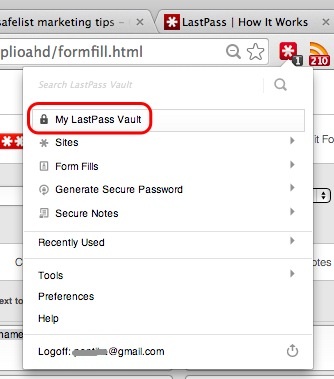
The vault opens. Click on the “Form Fill Profiles” link and then “Add profile”.
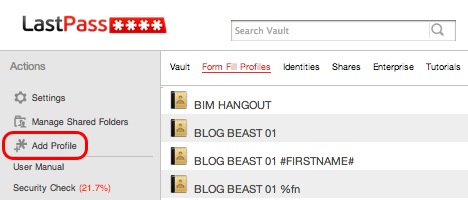
A new profile will opens. Click on the “Custom fields” link and give a name to the profile.

On the left that’s the “Text to find” on the registration page and on the right the “value to fill”.
“Text to find” are pre-determined fields that are hidden in the forms of the registration pages. All websites have different fields to ask for your email, name, username, etc… Consequently, I have found that 12 “Text to find” entries are necessary for the 70+ Safelists I am using. You may need more or you may need less.
These are the 12 fields:
firstname
lastname
contact_email
list_email
username
password
confirm_password
paymethod
Paypal
email
email2
paypal_email
There are only 3 fields showing when you start so click the button “add another custom field” to add more. Type your corresponding info in the right field.
Click the “Save Form Fill Profile” button when you are done.
Now you are ready to fill in automatically any Safelist form.
Go to a Safelist registration page and locate the LastPass icon on the toolbar.
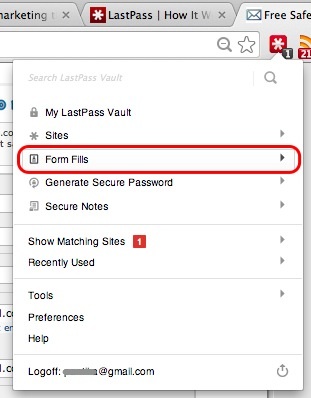
Click on “Form Fills”. Locate your “Safelist Sign-up” Profile.
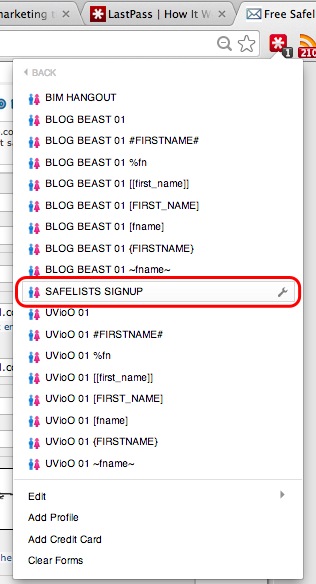
Click on “Safelist Signup” and the Safelist registration form is automatically populated like the one below.
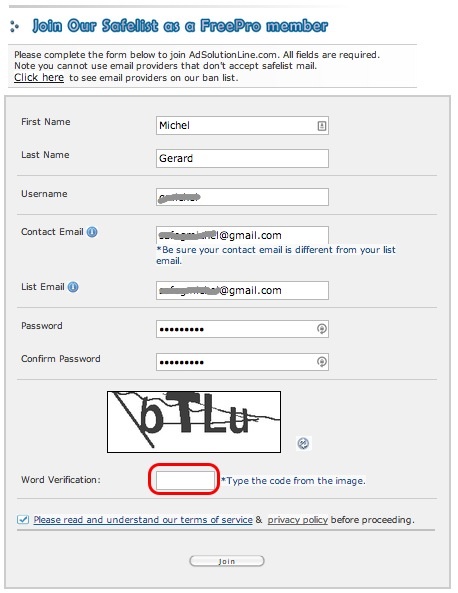
All the fields are filled, except the Captcha.
Now that you have the tool to easily register and save the login details of Safelists, I let you register for a few.
In the next post I will show you how I set LastPass to send my email message in Safelists.