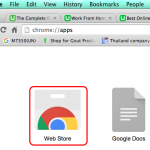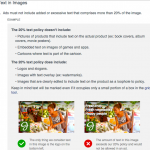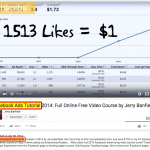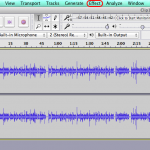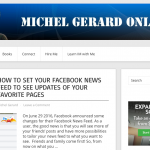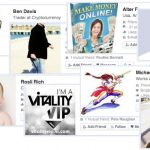In the previous tutorial you have learned how to make an image blog post with three photos uploaded from your computer to your Blog Beast. In today’s Blog Beast tutorial you are going to learn how to make a video blog post embedding videos from Vimeo. You can add as many videos as you want very easily from Youtube, Vimeo or other sharing sites in a single post.
Missed the previous tutorials?
Read previous Blog Beast Tutorial.
Read first Blog Beast Tutorial.
Blog Beast Tutorial 13
Go to the login page located here and log in.
You will see the 4 blue buttons. Click on the fourth one for your “Video post”.

This module will show.

You have now an “Add Video” blue button.
Type your title.

Then click on the “Add Video” blue button.
The 2 options below “Upload from Computer” or “Browse from Gallery” are only available if you have the MultiMedia Package. This is the Video hosting from the Empower Network.
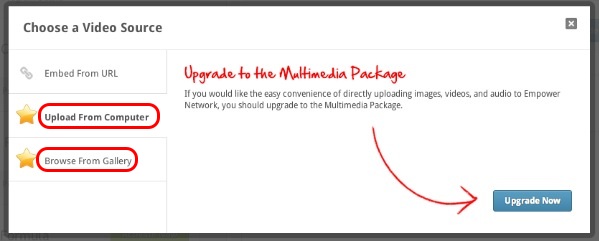
We are going to use the first option “Embed From URL”.
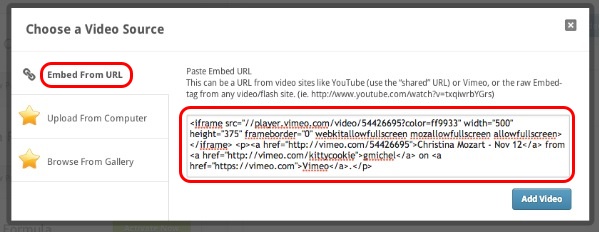
I used the code of a video on Vimeo, but it is the same process with Youtube videos or any other video sharing site.
This is the result in the back-office video module.
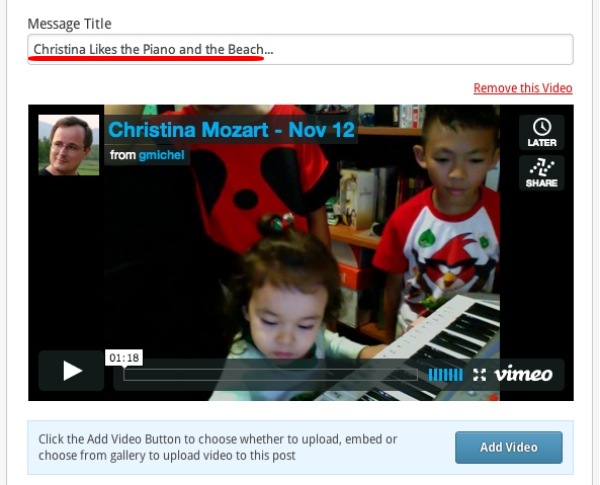
The video size is automatically set to the blog. If you want to remove the video, click the link “Remove this Video”.
Let’s add a second video.

Now you have 2 videos for this video blog post.
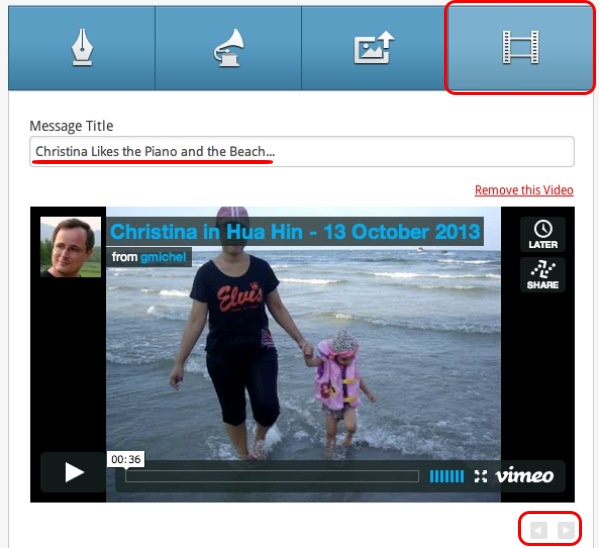
You can switch from one to the other by clicking the arrows.
Enter your description. It is optional, but recommended, in order for your visitors to have something to read if they are not watching the video and for the search engines.

Select “Pubic Blog”, the blog you want to post to and your categories.
I remind you that with the Blog Beast you can create unlimited blogs.
For this example, we are posting to my daughter’s blog… who blogs at age 3!
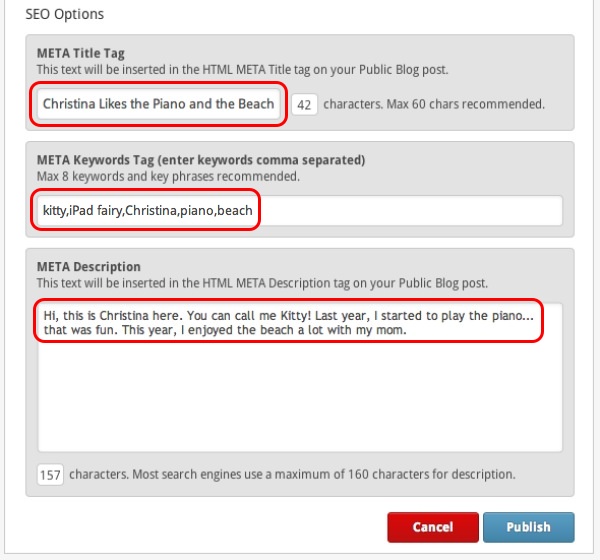
Complete the SEO module, which is already auto-populated, but may need a few adjustment…
For more details refer to this post.
and click the “Publish” blue button.
This is what you see in your activity feed.
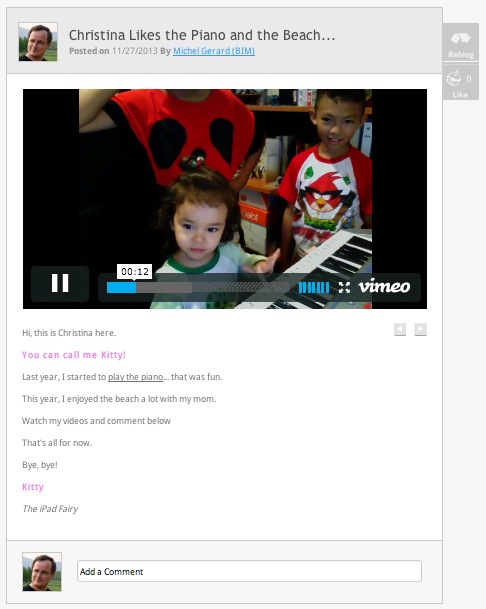
And on the blog.
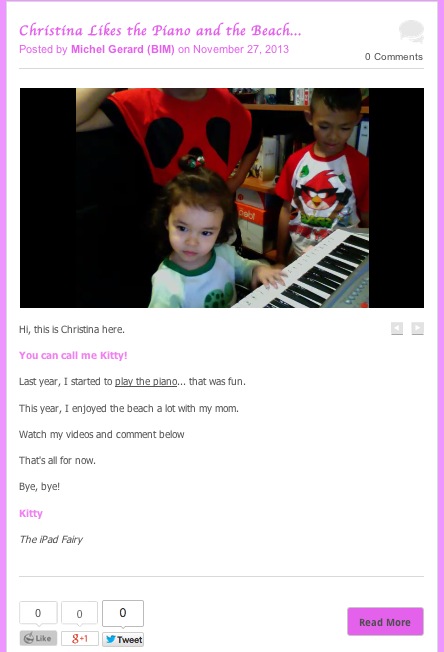
* Click here to see the post live… or on the image above.
That’s all now.
I hope this tutorial will be useful to you and I will see you in the next Blog Beast tutorial.
CLICK HERE TO GO TO THE NEXT TUTORIAL
If you have questions, comment below.
What? You still don’t have the blog Beast?
Click the button below.
or
Get it here.